Home / Dashboard
The dashboard gives you quick and easy access to the key functions of MediaBucket. From the initial view it is easy to get an overview of recent activity and uploads.
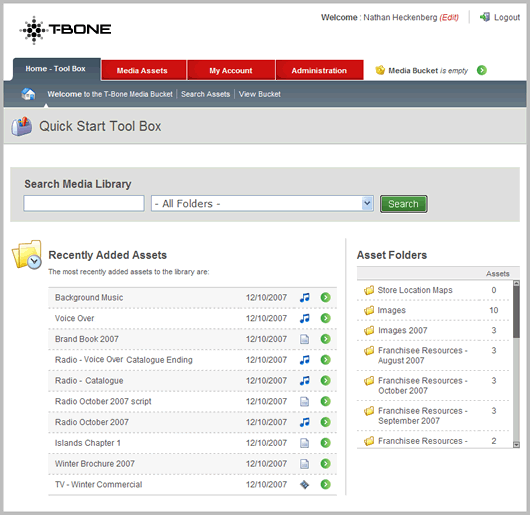
Search Media Library
The intuitive search engine allows you to quickly locate digital assets.
Recently Added Assets
This view allows you to see recent activity. It is often the recent assets that people are looking for.
Asset Folders
Unlimited folders enables logical organisation of assets.
Search Results
The search results are designed to give you a variety of relevant asset information and enable a range of actions to speed the process of asset retrieval.
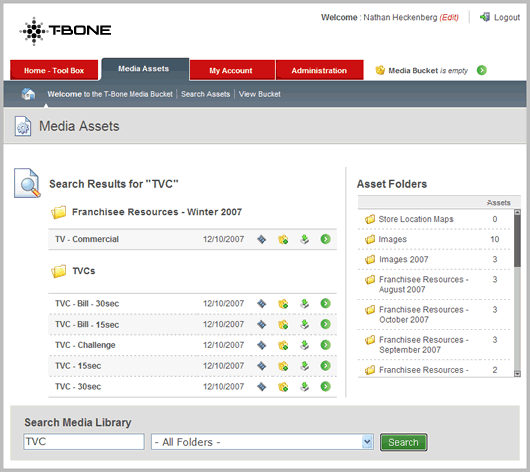
Search Results
Search results are categorised in folders allowing easy navigation and asset retrieval.
Search Result Options
Allows direct downloads, adding to your media bucket or seeing detailed asset information.
Asset Details
The asset details view give you full information on a particular asset. It displays smart previews based on the media type and shows the different file types and variations available such as high and low resolution, RGB and CMYK.
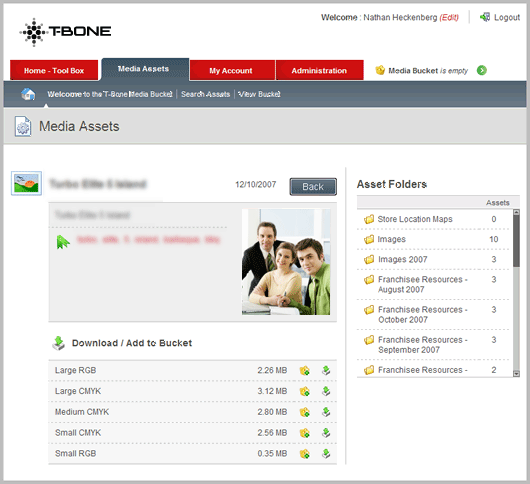
Tags
Tags allow intuitive content categorisation and enable fast and simple searching.
Smarts Previews
Previews are generated based on the media type.
Multiple Files
Enables different versions of an asset to be uploaded.
Media Bucket
The Media Bucket is your shopping cart, enabling you to gather a great variety of digital assets and download them conveniently in a single zip file. The media Bucket also allows you to email a link to a colleague, facilitating easy download without the need for them to access the application.
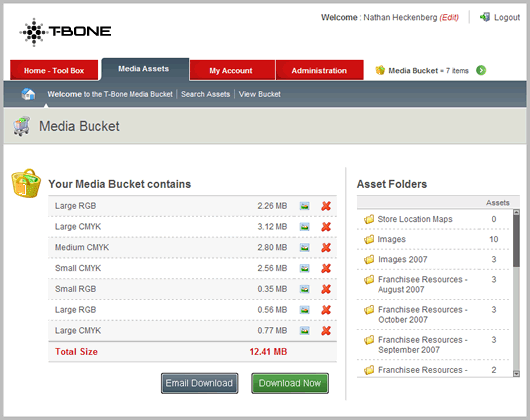
Item Listing
Displays the assets currently in your bucket/cart
Easy Bucket Removal
Quickly remove unnecessary files for your bucket.
Download OR Email
Download a zip file or email a link so that the assets can be downloaded later.
